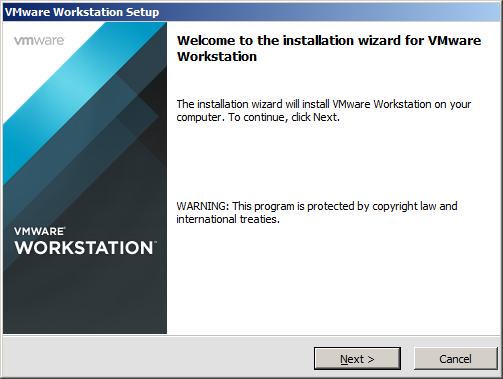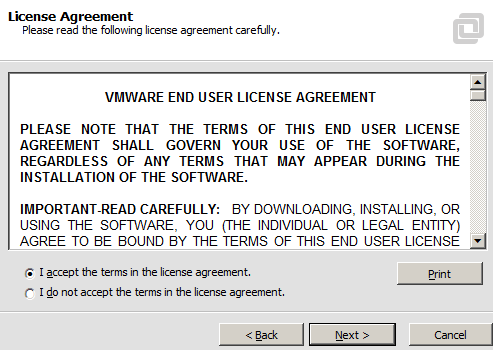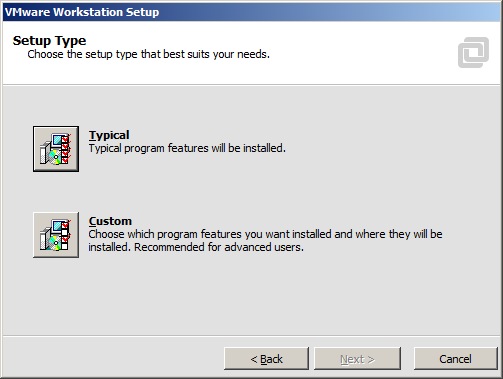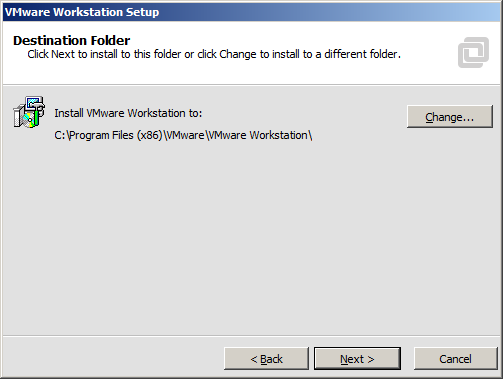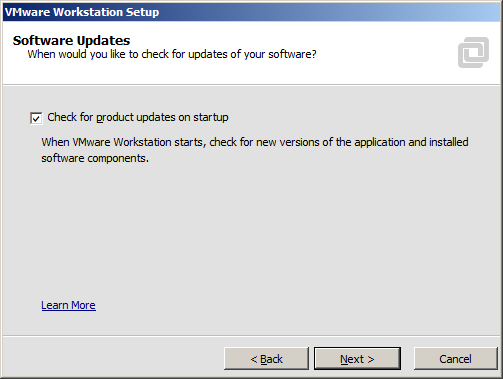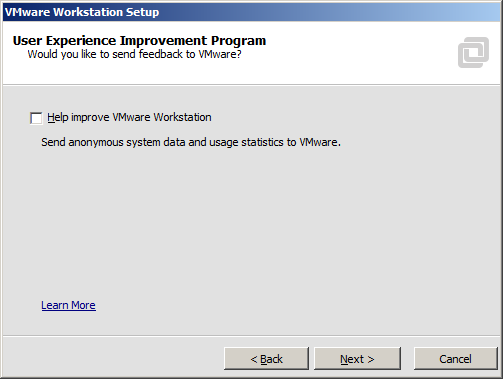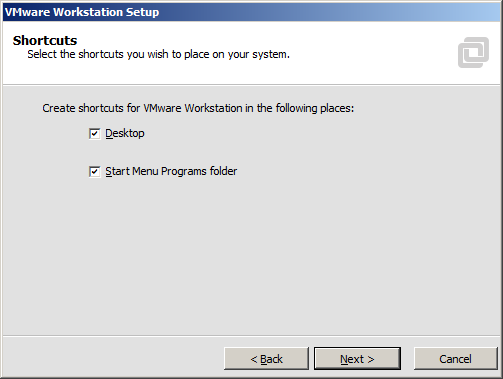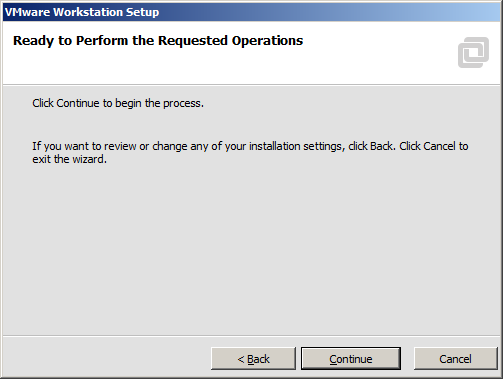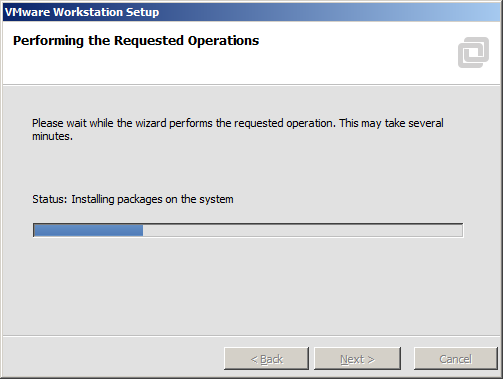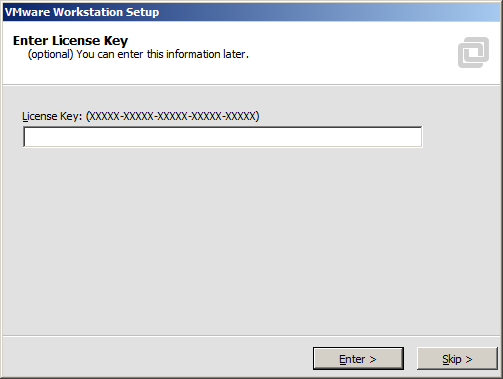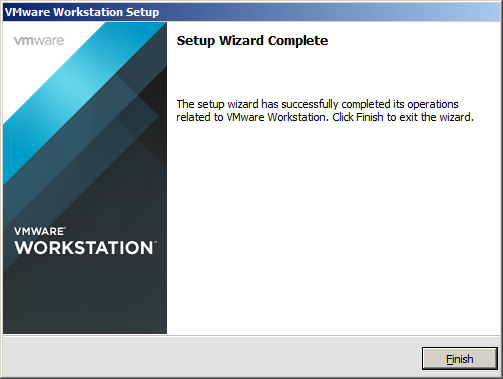Some Context . . .
This is the second post in a multi-part blog educating readers on how to build a personal “sandbox” environment for Hyperion Planning. Click here to see all nine posts in the series. Please note that the contents of this post are not appropriate for building production environments. Please be sure to engage a qualified EPM Infrastructure consultant for any “real” environments.
Also, note that this post does not cover Oracle’s “Rapid Deployment” option for Hyperion Planning. Because the Rapid Deployment option excludes certain products and does not really teach the reader about Hyperion Planning’s infrastructure, this topic will not be addressed.
Decisions . . . Decisions . . .
Before building your very own Hyperion Planning environment, some upfront planning is required. The following key decisions will need to be made. Think of these as the main ingredients in your Hyperion Planning recipe:
- What kind of hardware will be used?
- What kind of virtualization software will be used?
- What operating system will be used?
- What relational database will be used?
There are many, many options regarding the questions above. Let’s explore these a bit.
Hardware
Because I run demos at client sites and conferences, I prefer to host my Hyperion Planning environment on my laptop. But not just any old laptop will do . . . you’ll want something that’s “workstation” quality. The two best options currently available are Lenovo’s “W” and Dell’s “Precision” lines of laptops. The following features are critical:
- Quad-Core Processor
- 16GB of RAM (at least . . . I prefer 32GB)
- 500GB SSD
Could you run Hyperion Planning on something less? Maybe, but it will take a very long time to start, and it will perform poorly once it’s running. Could you use a desktop computer? Absolutely – the same hardware requirements apply, but it’s not portable. Could you use cloud infrastructure like Amazon Web Services? Yes – you’ll just be paying by the hour, and will be limited by your current location’s available bandwidth. In summary, make sure you have beefy enough hardware. Installing Hyperion Planning takes a while, and you don’t want to find out at the very end of the process that your installation was successful, but you underestimated your hardware requirements.
For this post, I’ll be using a somewhat old Lenovo W520 with a Core i7 processor, 32GB of RAM and a 1TB Samsung 840 Evo SSD.
Virtualization Software
There are a handful of virtualization options from which to choose. Pick the one you’re most comfortable with. For the purposes of this post, we will be using VMware Workstation 11. Microsoft Hyper-V and Oracle VM VirtualBox will also get the job done.
Operating System
For Hyperion Planning 11.1.2.4, most users will either install Microsoft Windows Server 2012 R2 or some flavor of Linux. Just remember that several products are still not supported on Linux, including DRM, parts of EPMA and Strategic Finance. HFM is not currently supported on Linux unless you have an Exalytics box. For this post, we’ll be using Windows Server 2012 R2.
Database
I have to admit, I really like SQL Server. It’s so easy. But because many people reading this won’t have access to the software, we will use Oracle Database 12c.
Downloading Oracle Database
The Oracle Database files can be downloaded from e-delivery here. After signing in and accepting the terms, select “Oracle Database” and “Microsoft Windows x64 (64-bit)”. Select “Oracle Database 12c Release 1 (12.1.0.1.0) Media Pack for Microsoft Windows x64 (64-bit)”. The following files are required:
| File |
Contents |
| V38893-01 |
Oracle Database 12c Release 1 Client (12.1.0.1.0) for Microsoft Windows x64 (64-bit) |
| V38894-01 Part 1 of 2 |
Oracle Database 12c Release 1 (12.1.0.1.0) for Microsoft Windows x64 (64-bit) (Part 1 of 2) |
| V38894-01 Part 2 of 2 |
Oracle Database 12c Release 1 (12.1.0.1.0) for Microsoft Windows x64 (64-bit) (Part 2 of 2) |
Downloading Hyperion Planning
Within e-delivery, select the menu options “Oracle Enterprise Performance Management System” and “Microsoft Windows x64 (64-bit)”. The following files are required:
| File |
Contents |
| V74007-01 |
EPM System Release 11.1.2.4.0 Installation Documents and Readmes |
| V74025-01 |
EPM System Release 11.1.2.4.0 for Microsoft Windows (64-bit) Part 1 |
| V74031-01 |
EPM System Release 11.1.2.4.0 for Microsoft Windows (64-bit) Part 2 |
| V74011-01 |
EPM System Release 11.1.2.4.0 Part 3 |
| V74037-01 |
EPM System Release 11.1.2.4.0 for Microsoft Windows (64-bit) Part 4 |
| V74044-01 |
EPM System Release 11.1.2.4.0 for Microsoft Windows (64-bit) Part 5 |
| V74050-01 |
EPM System Release 11.1.2.4.0 for Microsoft Windows (64-bit) Part 6 |
| V74056-01 |
EPM System Release 11.1.2.4.0 for Microsoft Windows (64-bit) Part 7 |
| V74016-01 |
EPM System Release 11.1.2.4.0 Client Installers for Microsoft Windows |
| V29856-01 |
Oracle WebLogic Server 11gR1 (10.3.6) Generic and Coherence |
| V74019-01 |
EPM System Release 11.1.2.4.0 for Microsoft Windows (64-bit) Oracle HTTP Server |
Ready . . . Set . . . Go!
At this point, you have all of your ingredients. You have:
- Hardware
- Virtualization Software
- Operating System
- Relational Database
- Oracle Hyperion Software
In the Next Post
With all of the hardware and software ingredients lined up, it’s time to start building. We will begin by installing VMware Workstation 11 on your host. Next, we will create a virtual server and install our operating system and relational database. Click here for the next post in the series.